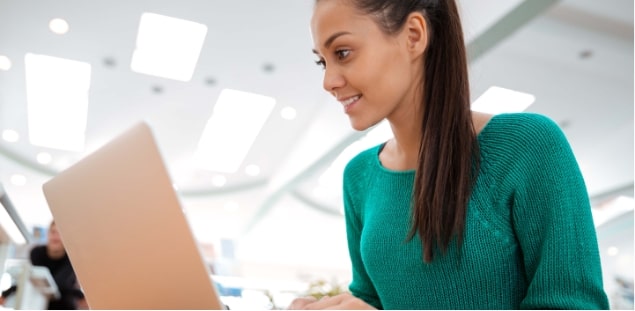Virtual High
School for
All
Get a High School Diploma Online or Supplement an Existing Education Plan

Pick the path that’s right for you.
Your education should be as unique as your goals and dreams.
No matter where you are or what you’re going through, our different tracks make it possible for you to pick the path that’s right for you so you can build the life you want.
Your path to a brighter future starts with Citizens High School.
A high school diploma is the key to unlocking a world of opportunities, but the traditional high school model doesn’t work for everyone. Real people have jobs, families, and other responsibilities and challenges that make it difficult — or just plain impossible — to sit through classes for several hours a day.
We make it easy for you to earn your high school diploma through our online program, where you can:
Study at your own pace
Use simple tools to plan your own path
Gain key skills and knowledge
Stay on track to successfully meet your goals
Learn from understanding teachers
Get Support at every step of your learning
Over 8,000 graduates
—
and counting!
At Citizens High School, we know you want to achieve success and move forward in life. The problem is that traditional education often creates barriers that keep you from getting the diploma you need, which can be really frustrating.
No obstacles should get in the way of your pursuit of success in life. That’s why we’ve developed a fully accredited online high school program to help you.
We’ve helped thousands of students complete their high school education in a way that works for them. Are you ready to join them?


Your diploma is waiting.
1
Enroll in our high school program.
Choose the path that’s right for you.
2
Complete the courses you need to graduate.
Learn where, what, and how you want.
3
Earn your high school diploma and begin your next chapter!
Celebrate your achievement and move forward in life.